How To Verify Vendor 1099s Are Accurate
Tax season is here! Are you ready? Don’t worry! Cetec’s got you covered!
We recently had a customer reach out to us with this question: “I am preparing my information to support the issue of our vendor 1099’s. I see I can sort vendors on the field – “1099” but how do I gather the purchase history, $ amount for the 1099’s?”
Here’s how to gather the purchase history for the 1099s and double check it is accurate:
First, go to Purchasing, then click on “Vendors”, then click on “Vendor List”. When you get to the Vendor List, there is a box marked, “1099” and it will say “ALL”, “YES”, or “NO”. Type in the vendor you’re looking for and hit “YES” on the 1099 field. Click “Submit”.
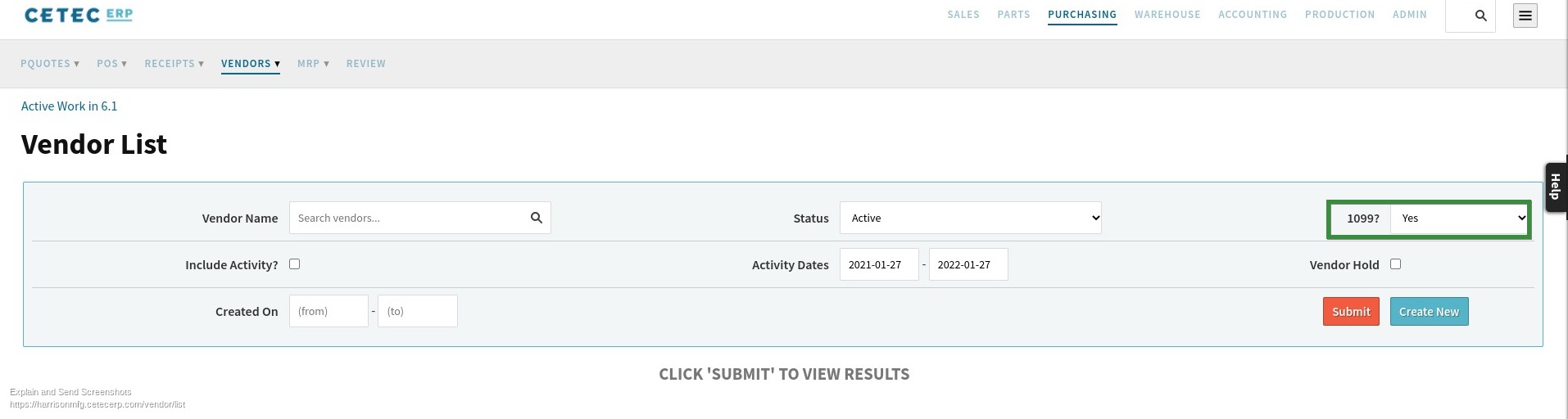
Then, after the vendor list has been sorted by 1099>yes, you can individually select a vendor and click their name to view their vendor page. From here on the left side menu select the ‘print 1099’ option. From here you can choose the year you want to display data for and submit, this will pull up a form that should have the information you’re after. The example of a printed 1099 should look something like this:
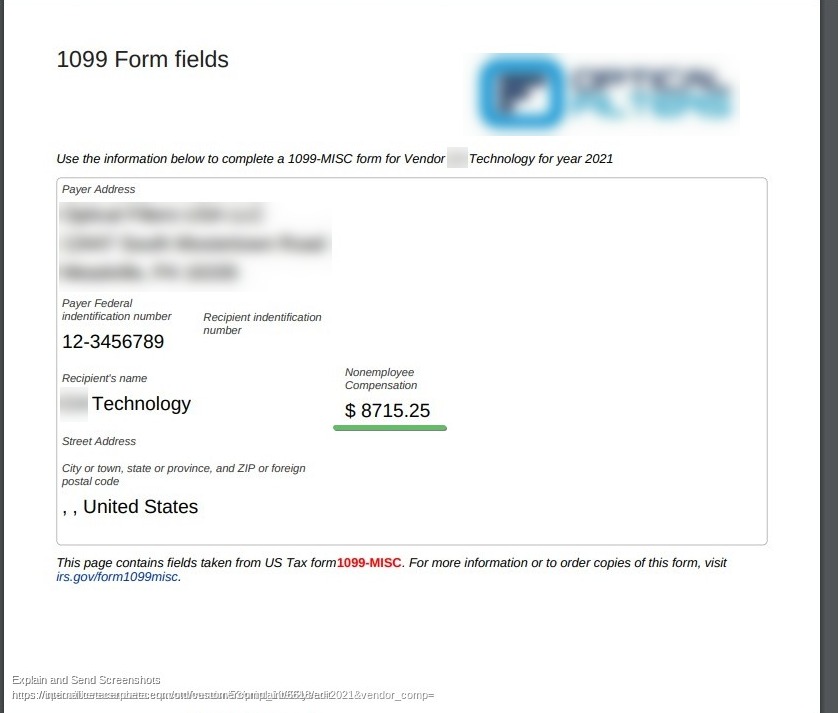
The 1099 form will only record payments actually made during the fiscal year specified, so unpaid vouchers shouldn’t affect the form. To verify the information you’re seeing on the 1099 form is correct you can go to Accounting>A/P>Payment List. From here fill the fields out like the screenshot below.

After the fields have been filled out, choose submit. From here set the show field to all (for export) and export to excel. Once in the excel doc you will be able to add up the values there to display the total value that should match your 1099.

Cetec ERP makes everything easier, including tax season!
Begin your free trial today!