An ‘Add Multi-level BOM’ Button on Production Orders Makes Editing Easy
We’ve written recently about manufacturers making changes to open production orders on the fly based on dynamic customer needs. Cetec ERP allows quite a bit of flexibility for companies to adapt quickly to incoming changes without missing a beat. Another example of this flexibility in processing production orders is the new ‘Add Multi-level BOM’ button recently introduced in Cetec ERP 3.9.

This button appears when you’ve added a ‘Build’ line on an existing order. A Cetec ERP customer recently came to us asking how they might update a sub ordline to reflect a different subassembly revision than was originally marked on the order. That’s easy enough to resolve using the Change Rev feature available in the production order screen for that sub, but in this case, the subassembly had been marked as a phantom BOM when the order was initially committed.
For context: When orders are placed for multi-level BOMs, users are directed to choose on the Commit to Order screen whether they want the subassemblies ordered from production, from stock, or ‘With Top.’ ‘With Top’ simply means that all the parts required for the sub will be rolled together with the pick list for the top-level assembly, where they will be picked and processed all together, or “with the top” level assembly. Thus, no suborder for that part will exist (because its production has been rolled in with the top-level assembly).
Because there exists no suborder on which to change the revision of the subassembly, we have to re-add the original top-level assembly to the top order. When we do this, we have the opportunity to use the ‘Add Multi-Level BOM’ feature, and select ‘With Top’ again for the subassembly, this time with a different revision. See this process in screenshots below:
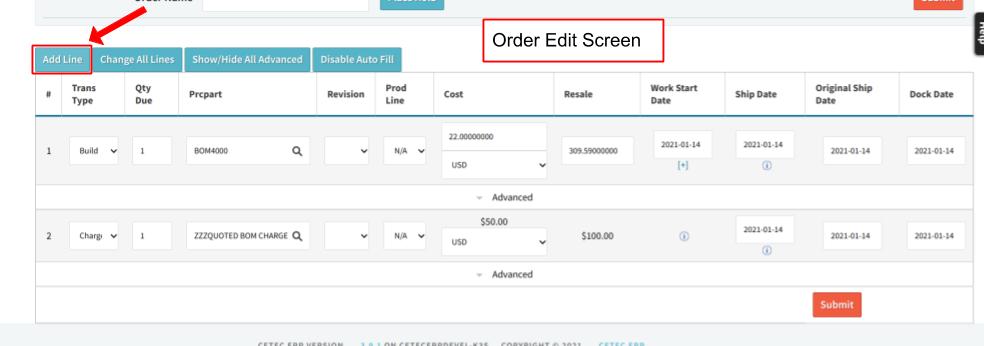
Choose to ‘Add Line’ from the Order Edit screen.
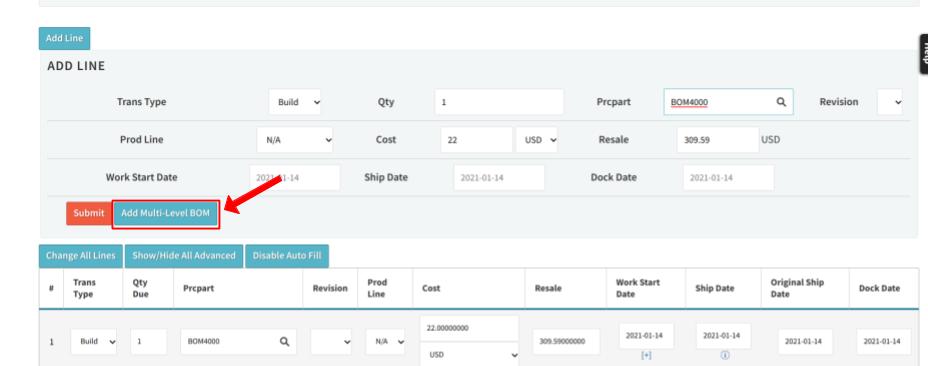
Enter the BOM with the updated revision selected, and select ‘Build’ from the transcode field. Then the ‘Add Multi-level BOM’ button will appear.
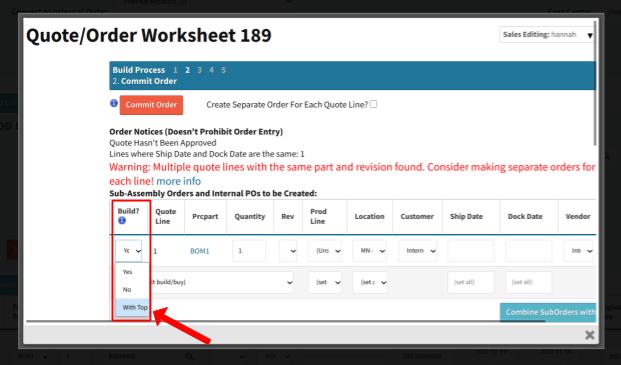
Once selected, a window will open where any subassemblies listed in the BOM will display with options to build, pull from stock, or include ‘With Top.’ Select ‘With Top’ and hit ‘Commit to Order.’
The newly updated revision to the phantom subassembly will be reflected in the order.
Stay nimble using Cetec ERP’s many features for order editing on the fly. Shifts in customer needs can arise with little notice, and options such as the ‘Add Multi-level BOM’ allow you to make updates to open production orders with little disturbance to your process.