UOM Conversion
Inventory management can be a headache, especially when you are buying material in one unit of measure or UOM, but consuming it in another. If your purchasing team overlooks one of these many moving puzzle pieces, your receiving personnel have to make manual calculations and accounting is left to clean up the mess.
To keep your inventory value accurate and job costing precise, you need an ERP that will make the conversions upon receipt - both for the quantity of inventory and the value. Cetec ERP can do that!
As an example, let’s say a customer buys steel beams by the pound, but uses them on their BOMs and stores them in inventory as a “beam”. One steel beam is 220 lbs.
How can they put this into a PQuote so they pay by the pound, but can receive it as a “beam”?
First, you can set up your “UOM”. Go to the Admin tab, then find the Maintenance list and select Data Maintenance from the dropdown menu. Search for “UOM” and click the blue hyperlink to access the data maintenance table for “UOM”.
From this page, you can add a record for the unit of measures you need. You could create a UOM called “beam”, in this example.
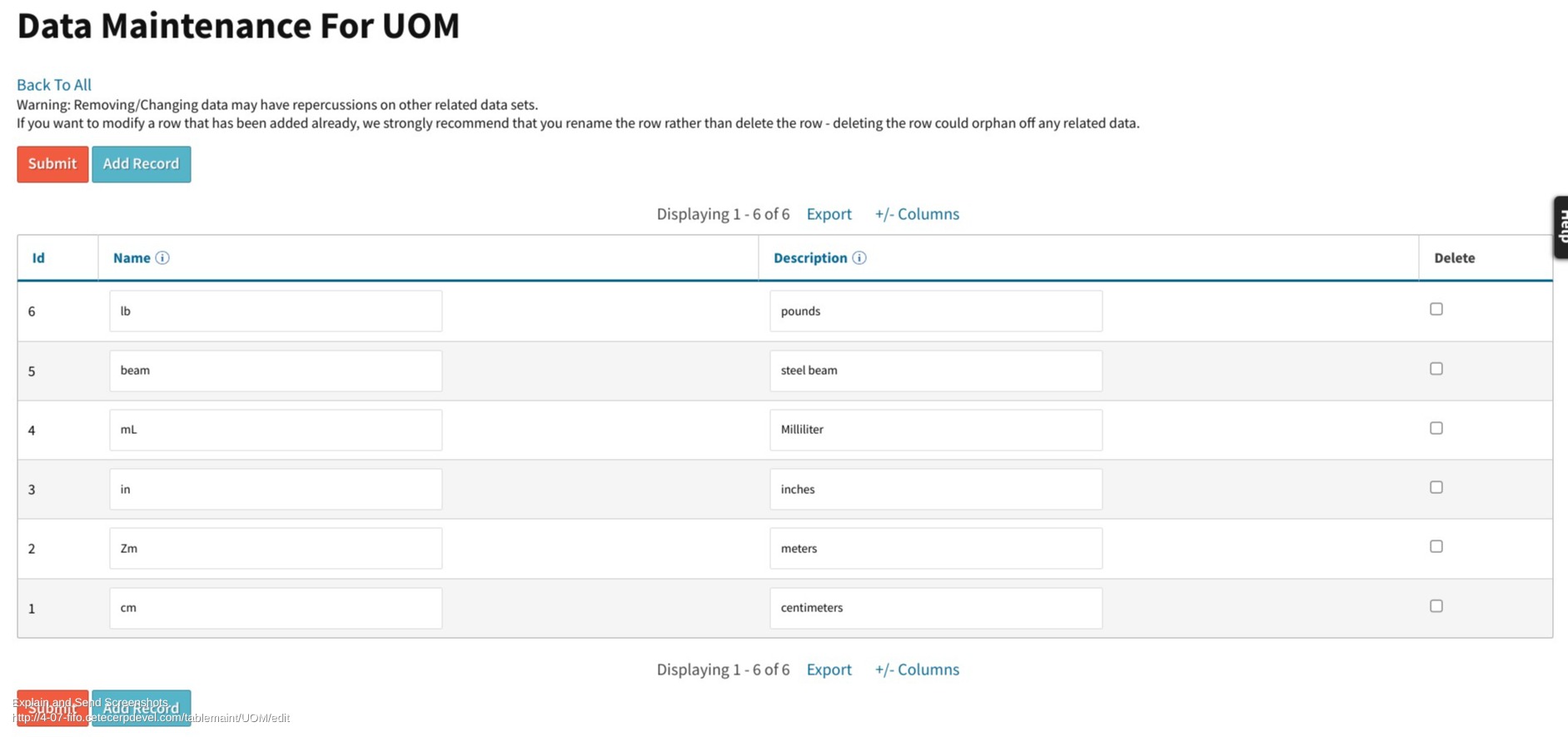
Once you have your new UOM entered, you are ready to set up your conversion. To do so, head to the Admin panel and find the dropdown menu for Maintenance. Select the Unit Conversion option.
In this example, you would set 1 beam as 220lbs and tie it to your PRCpart, RAWSTEELBEAM123.
Cetec’s system will do the math here to tell you how many lbs = 1 steel beam.
In this use case, we chose to tie the conversion of 1 beam = 220 to a specific PRCPart, which would give us the option of having other beams with different poundage in the system.
However, you also have the choice to create a conversion rule that applies the selected UOM conversion across the entire system instead of tying it to a specific part.
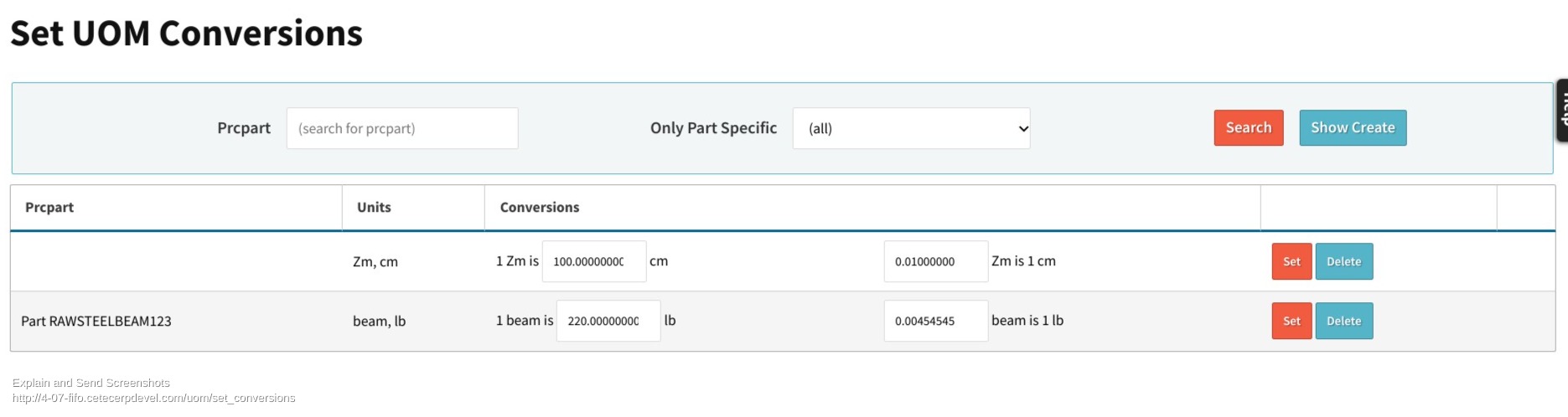
Now that we have created a new UOM and set up the rules for its use, we will go back into our part record. We will set the UOM to “beam”, reflecting our internal use.
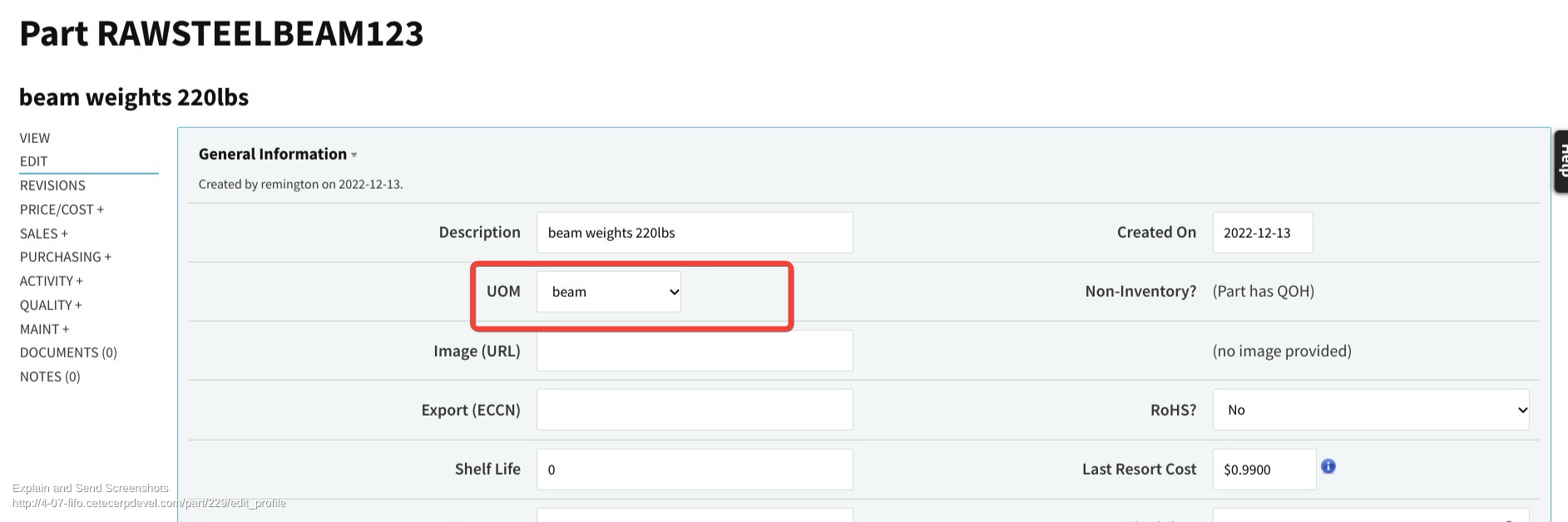
Then we set the purchase UOM to “lb”, reflecting our purchasing use.
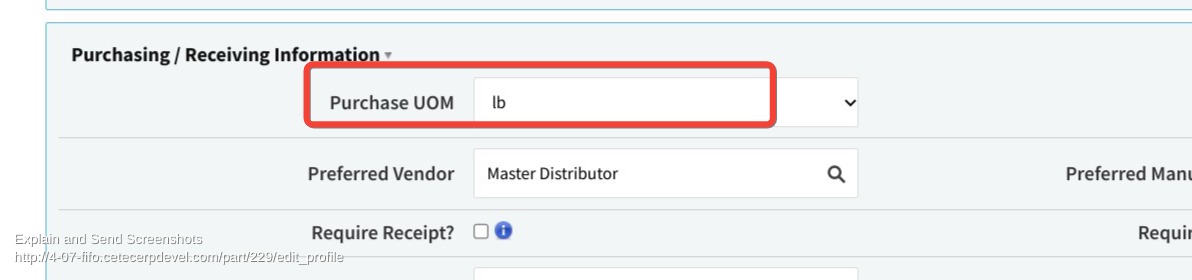
Now we set up our PQuote. Since our vendor sells by the pound, we put in how many lbs we are going to buy. In this example I have it set to $0.99 a pound. I want 7 beams, so that is 1,540 lbs.
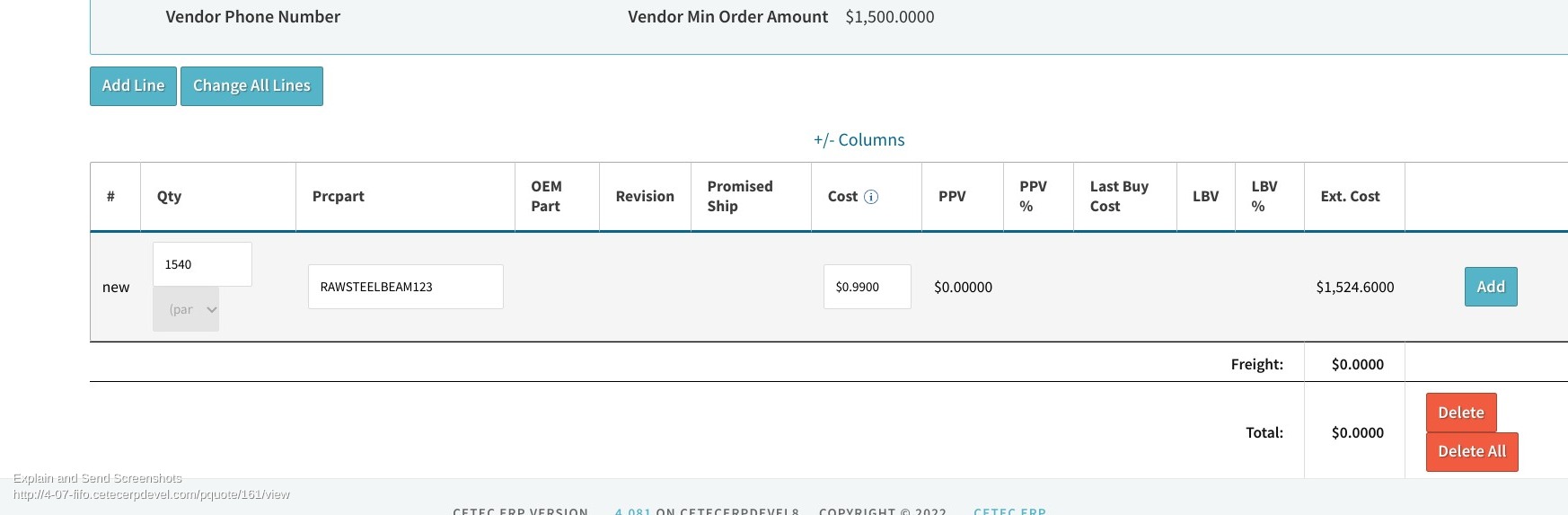
When the product comes in, a pop up screen will show during the receiving of that line of the PQuote. This pop up has the conversion, and receiving will hit the “set” button next to the beam qty.
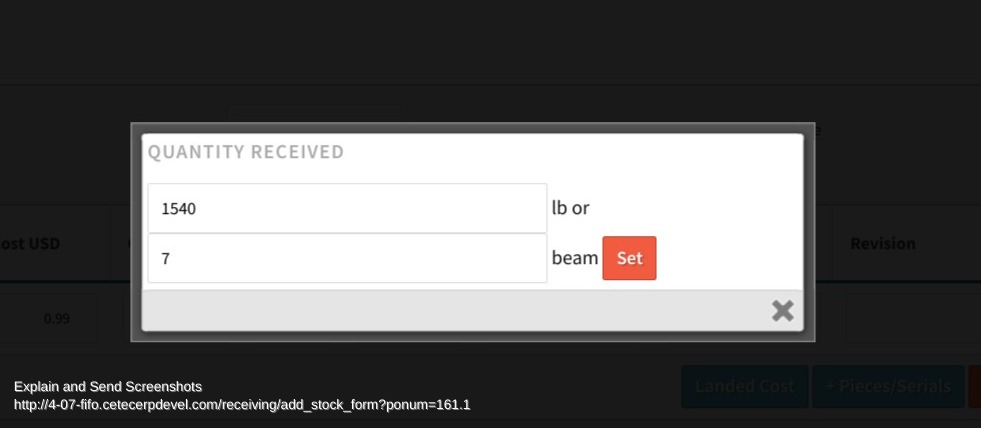
The UOM then converts from Ibs to beams, and the item quantity goes into your inventory as beams.
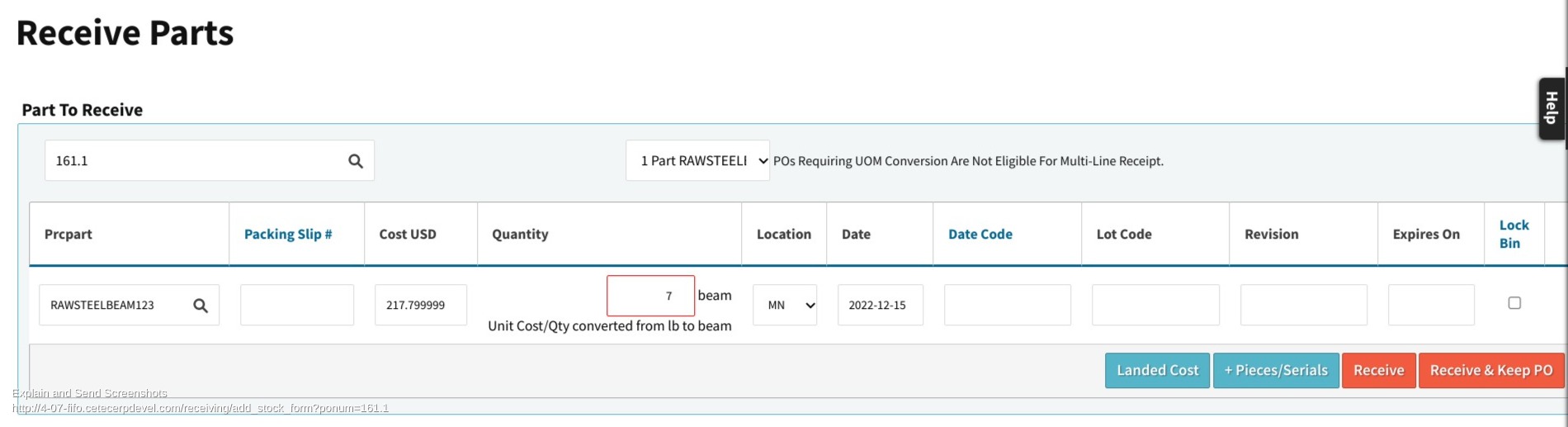
When we go back to our part record after receiving this order, we will see our bin is using the UOM “beam” and that Cetec has done the math to reflect the cost of one beam at 220lbs.
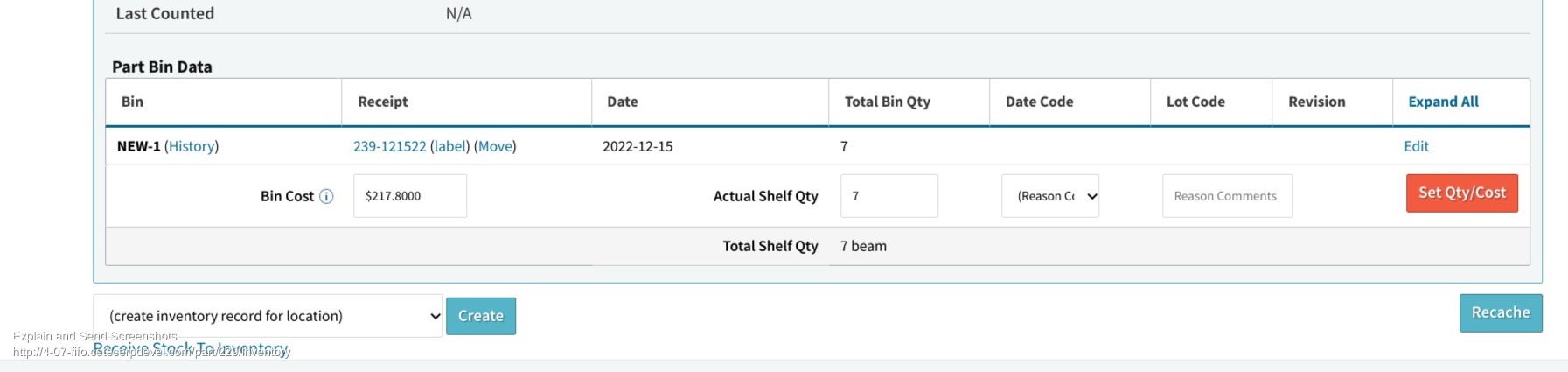
Cetec ERP makes purchasing and receiving easy, even when handling different units of measure. We maintain intuitive visibility of your quantity and cost while automating the work, to keep your job easier!
