How Do I Close Quotes In Cetec ERP?
We had a cloud ERP user recently ask;
“What would be the best way to close a quote after I’ve deleted the lines associated with it? The status still appears as open in the quote header after I’ve removed the quote lines, any insight?”
There are actually two ways to do this:
- You can change the status of the quote from open to closed via the quote header. Just click the pencil icon in the top corner of the header to start this process. After clicking the edit (pencil) icon, go over to the status field and click the dropdown arrow. Select closed and click submit to update the quote header and change the status to closed!
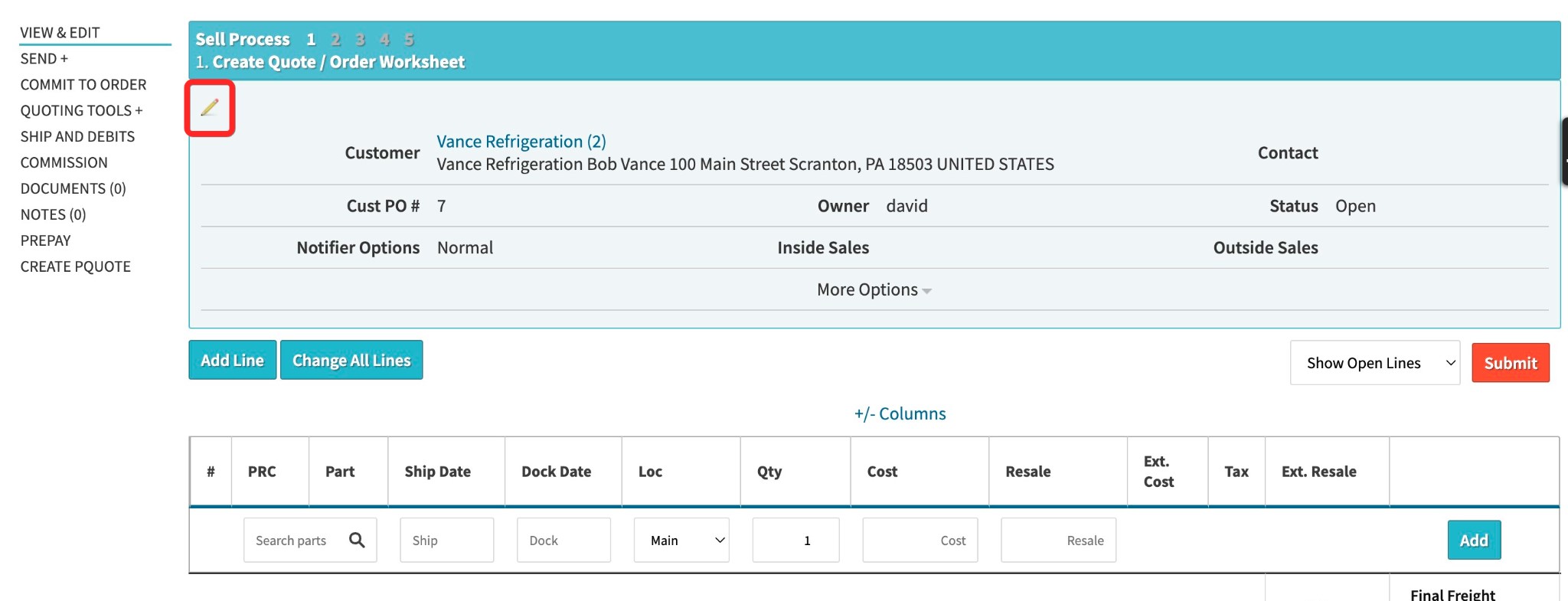
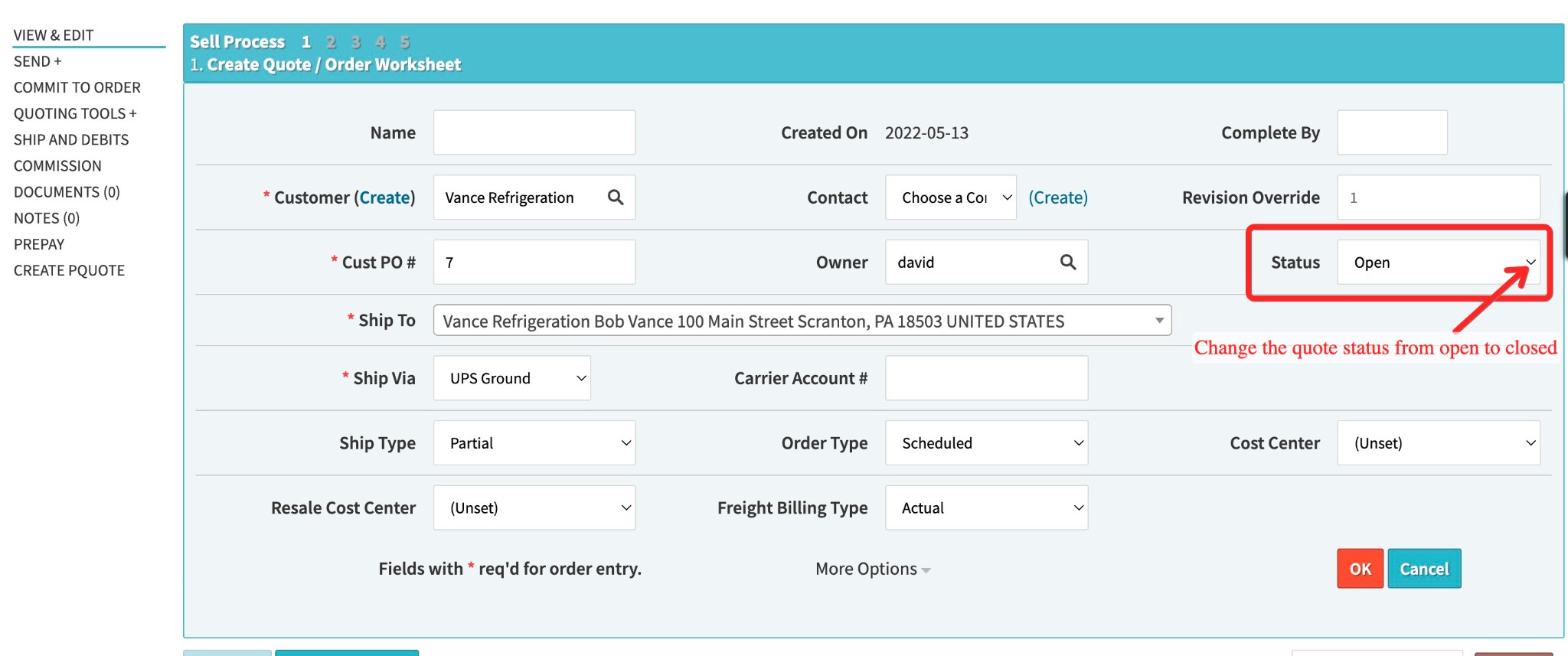
- The second way to close a quote is to select the Quoting Tools+ feature on the left hand navigation menu of the quote. At the bottom of the additional options under Quoting Tools+ you’ll see the option to Close Quote. You’ll be taken to the reconcile page for that quote where you’ll select ‘Reconcile Lines and Close Quote’ towards the top of the page. Selecting that will automatically close the quote and reconcile any lines associated to it.
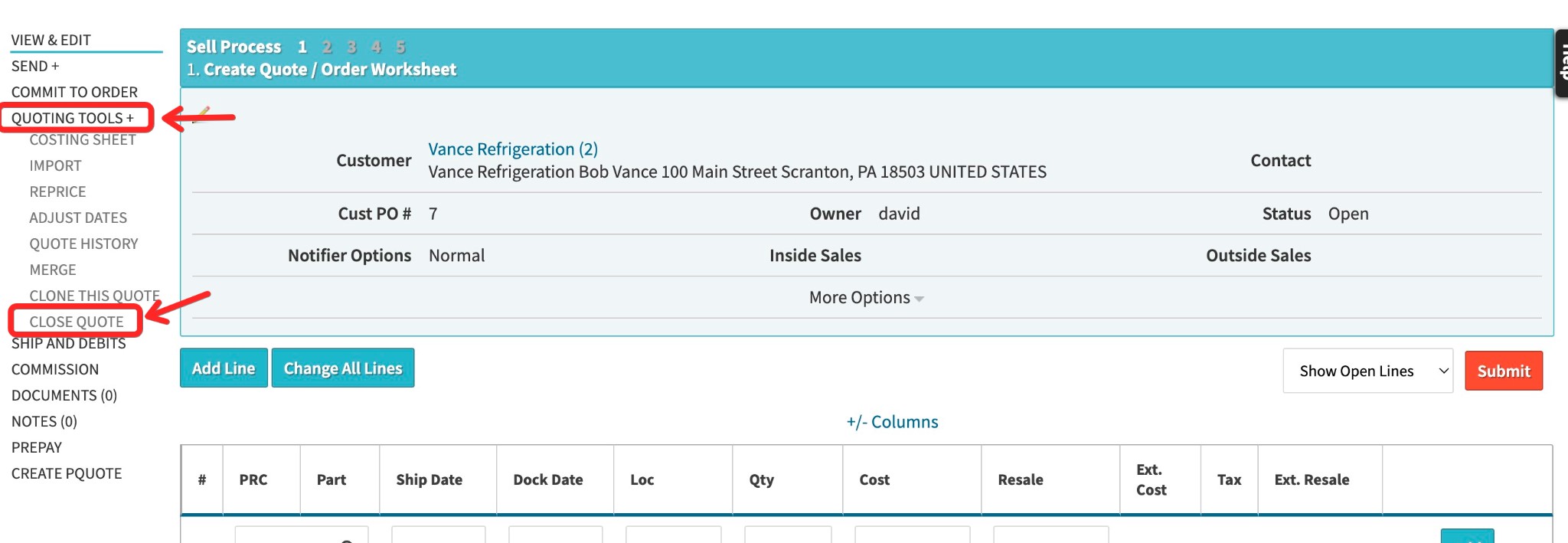
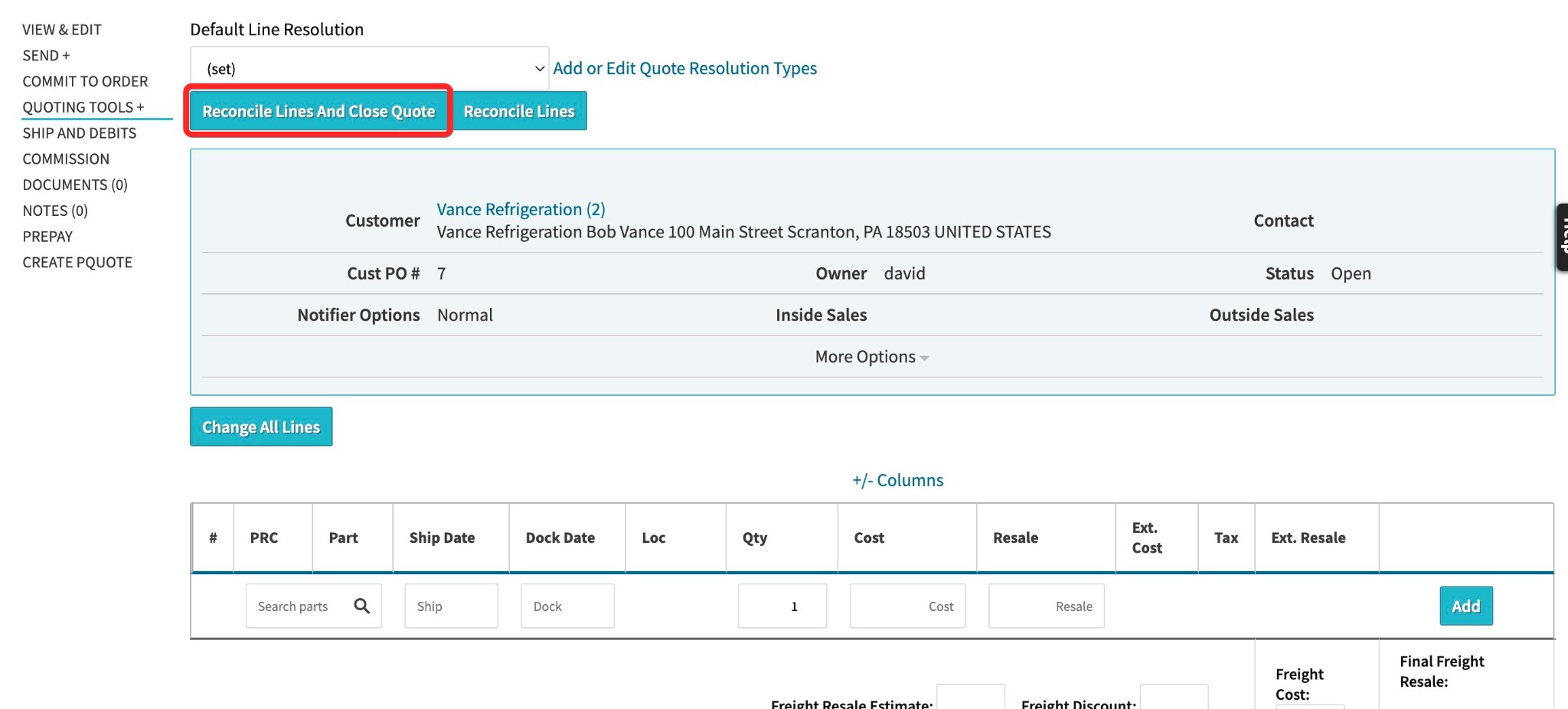
Now your quote is closed! For more Cetec ERP user solutions check out our blog and support pages.
Closing a quote in Cetec ERP is easier than you think!