Efficient Document Management via Labor Plan
One of the ways Cetec ERP makes life easier for small and medium sized businesses is making documents quickly accessible on a work order. Shop floor employees not only have quick access to the instructions, videos, templates they need in the production floor, but that they have a place to upload any completed instructions or information to the work order.
This blog will walk you through the process of uploading a document to a specific order line on a work order.
Navigate to an order with multiple lines in your environment. From the left-hand navigation panel, select the “Documents” option. This is where you’ll be uploading images and videos, and specifying which lines you’d like to tie to them.
After navigating to the “Documents” page, you’ll see a ‘Browse’ and ‘Add Link’ button. The ‘Browse’ button allows you to search through the local files on your computer to select and upload into Cetec ERP. You have the option to browse for the file you want to upload, or drag-and-drop the file into the highlighted section on the documents page. The ‘Add Link’ button is a field where you can add a URL link into Cetec ERP that redirects you to an external file/location outside of Cetec ERP.
After loading your file onto the documents page of the order, specify which line you’d like associated with the document. Click “upload” to finish the process.

You’ll now notice the document/video that you attached to the specific line on the order is separate from the other documents that are attached to that order. The object you’ve attached will be designated to a new area on the Documents Tab of the order indicating that file is for this specific line on that order. If you navigate into the ‘work order’ line you attached the document/video to it will also be present on that documents tab of the work order line.
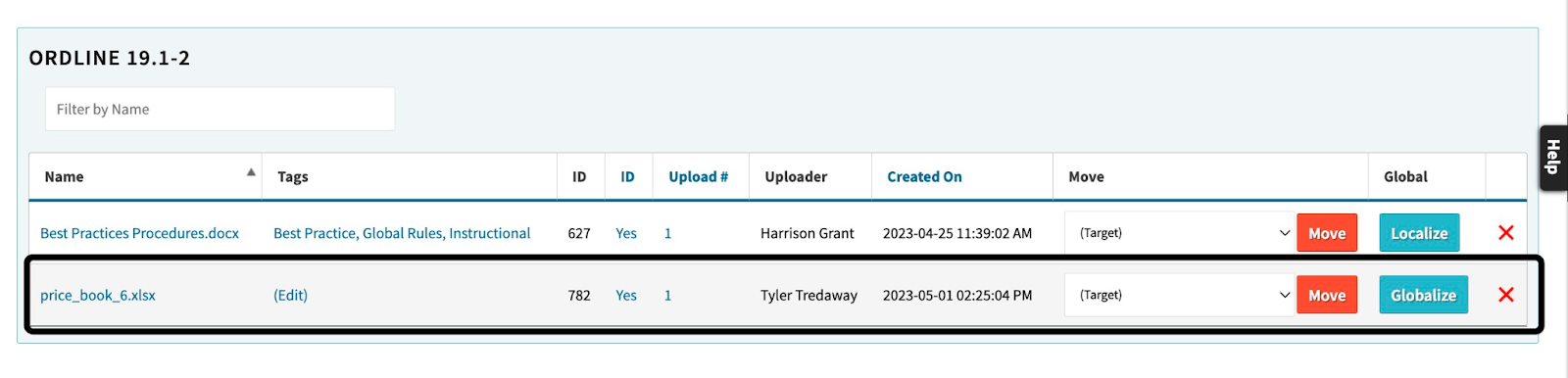
To learn more about document management with Cetec ERP, check out our guide.