Correcting Paid Vouchers on Vendor A/P Summary
Need to know how to correct paid vouchers when they still show up on Vendor A/P Summary?
Generally, the proper way to fix the paid vouchers is to:
- Mark as unpaid on the payment
- Mark as approved on the voucher
- Go back to the payment and mark as paid again, making sure the original date is on there.
If it is the case that the payment & voucher are dated prior to the GL Lock date, a use with Admin privileges will need to access your Admin tab, locate the “Config Settings” dropdown, then select “Config Settings” from the list.
- Then set the “GL Lock Date Blocks Admin Also” config setting to ‘0’, seen here:
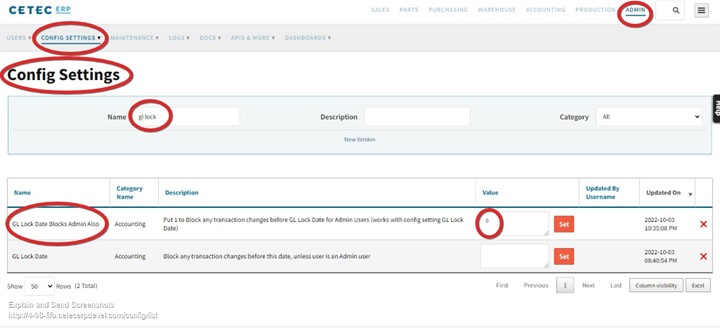
Mark them as unpaid at the payment.
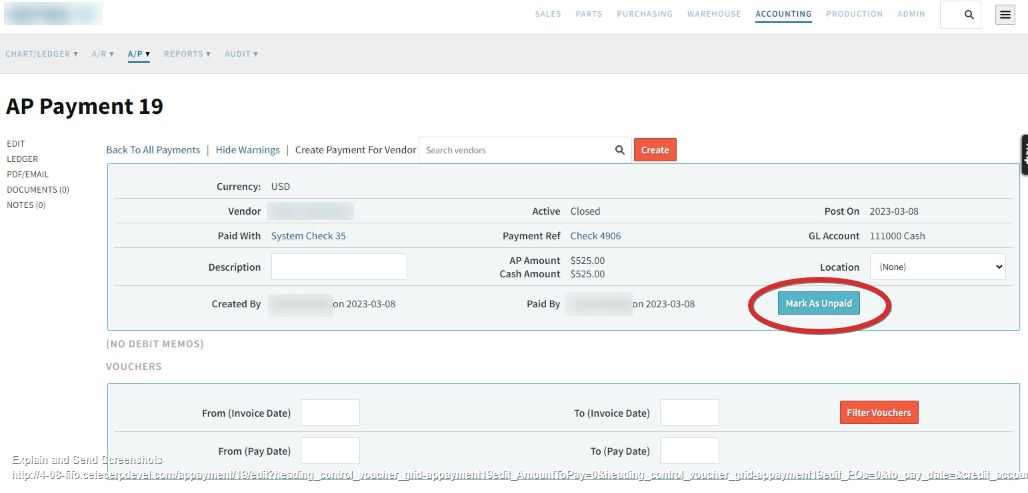
Mark the voucher as approved:
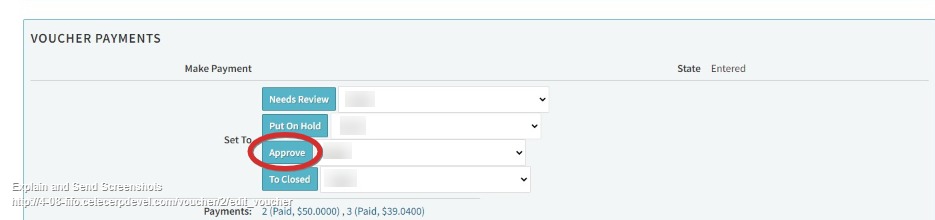
Go back to the payment and mark as paid again, making sure the original date is on there. Make sure to set the Payment Type to something other than System Check so that when you go back and Mark As Paid, it won’t assign a check number to be printed.
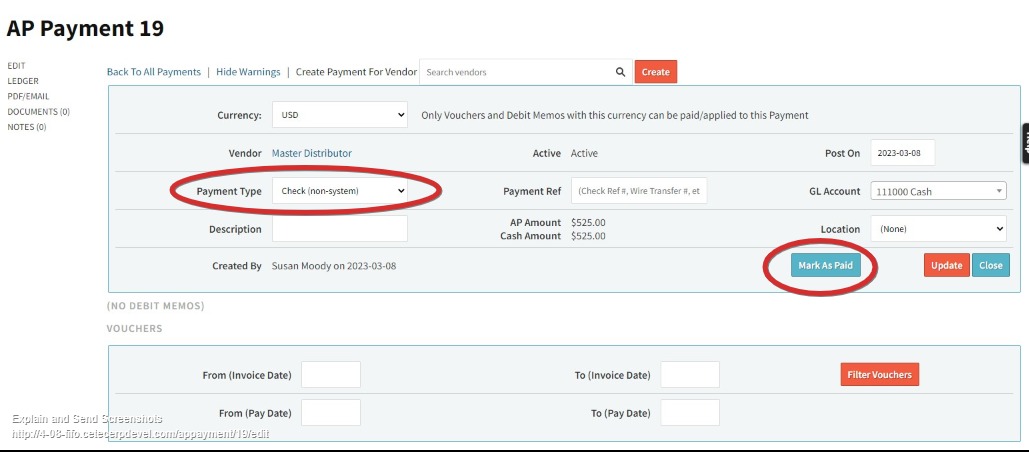
Navigate back to the “GL Lock Date Blocks Admin Also” config setting and set back to ‘1’, as it is best practice.