Feature Spotlight: New Incoming Inspection Customizations
With the new 4.13 release, Cetec ERP continues to expand upon customization for your quality department.
We’re introducing a new feature that allows you to customize your incoming inspections through workflows and custom forms. Turn this feature on by changing the configuration setting “Use New Incoming Inspections Module” to “1”. Let’s get started!
First, this requires additional WorkflowStages. Navigate to Admin>Maintenance>Data Maintenance>WorkflowStage and use the Object Type - IncomingInspection. These represent your incoming inspection steps (initial, quality, final/disposition, etc.)
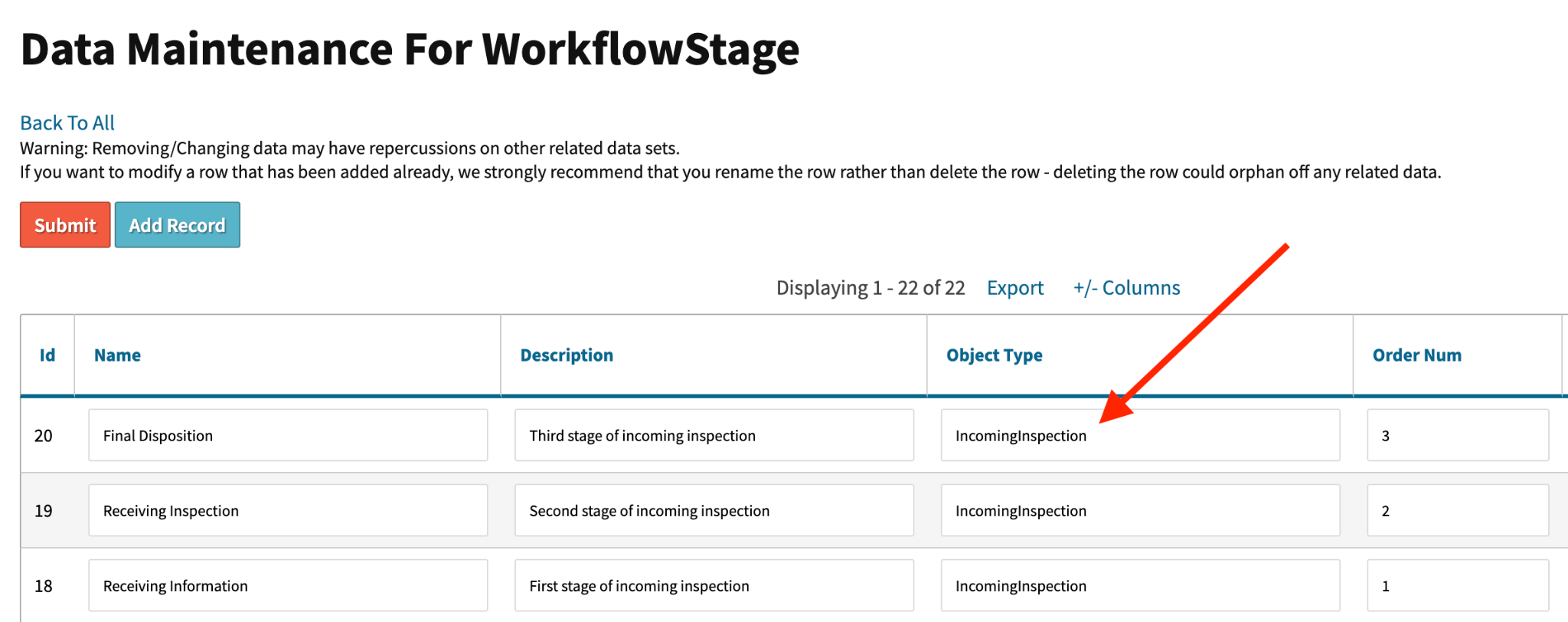
Next, navigate to the Custom Form Builder, found under Admin>Maintenance>Custom Form Builder>Click Create. Use Object Type IncomingInspection. Add as many forms as you’d like. Create them for all parts, specific parts, or specific prcparts. If you require a field on your custom form, then that field must have an input value to sign off on that workflow stage.
Step 1) Click Create New on the Custom Form list
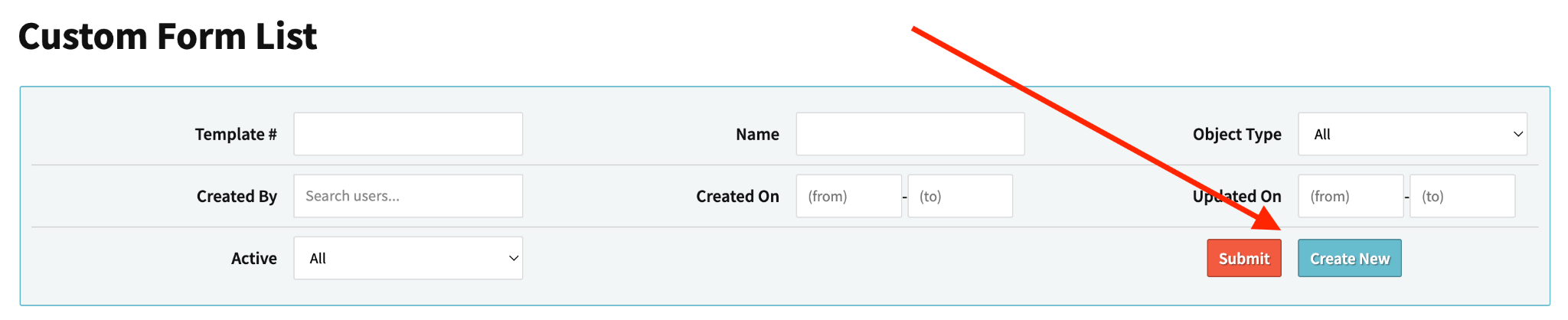
Step 2) Build Custom Forms
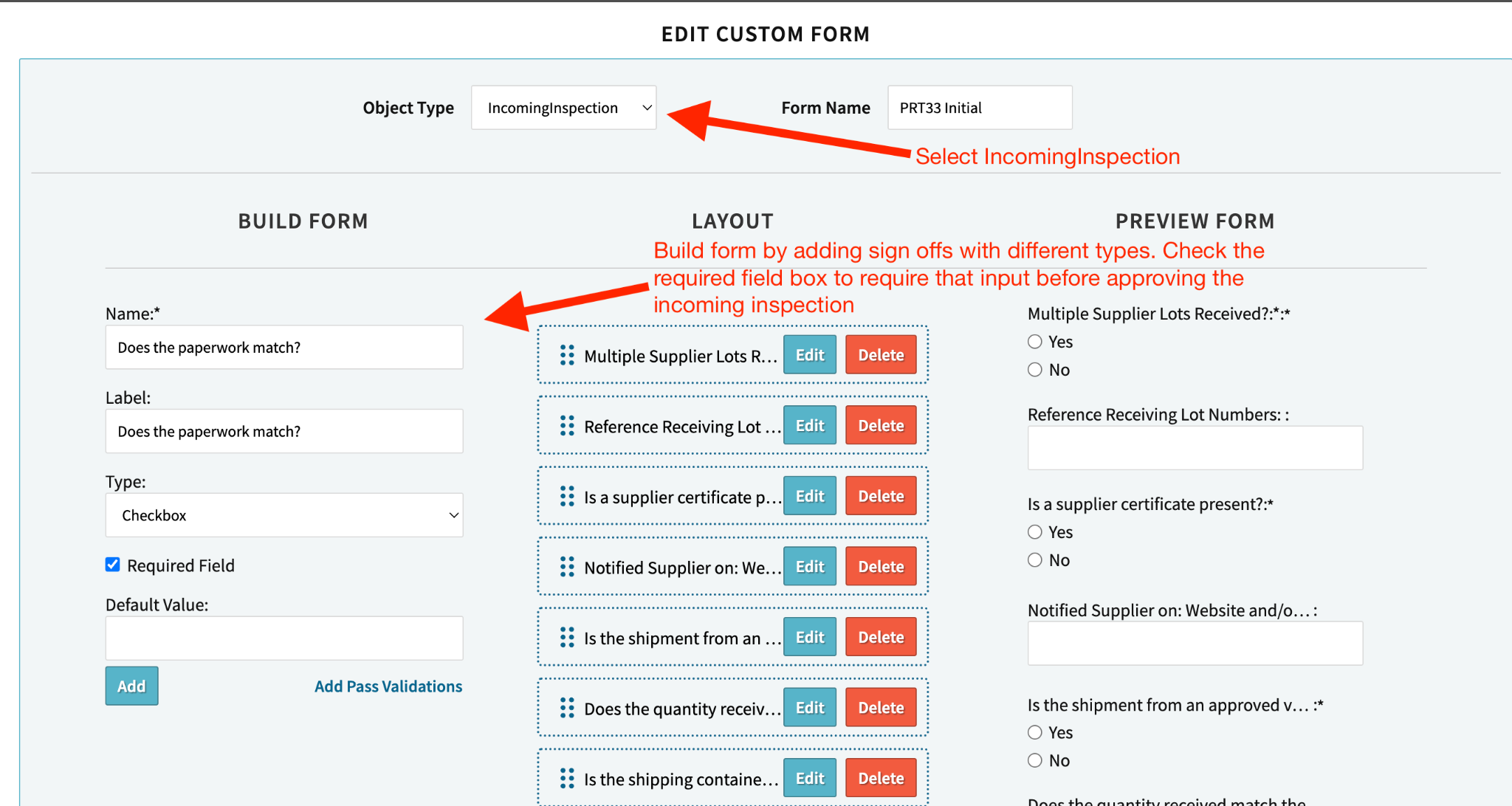
Step 3) Scroll to the bottom of the page and click “Update Form”
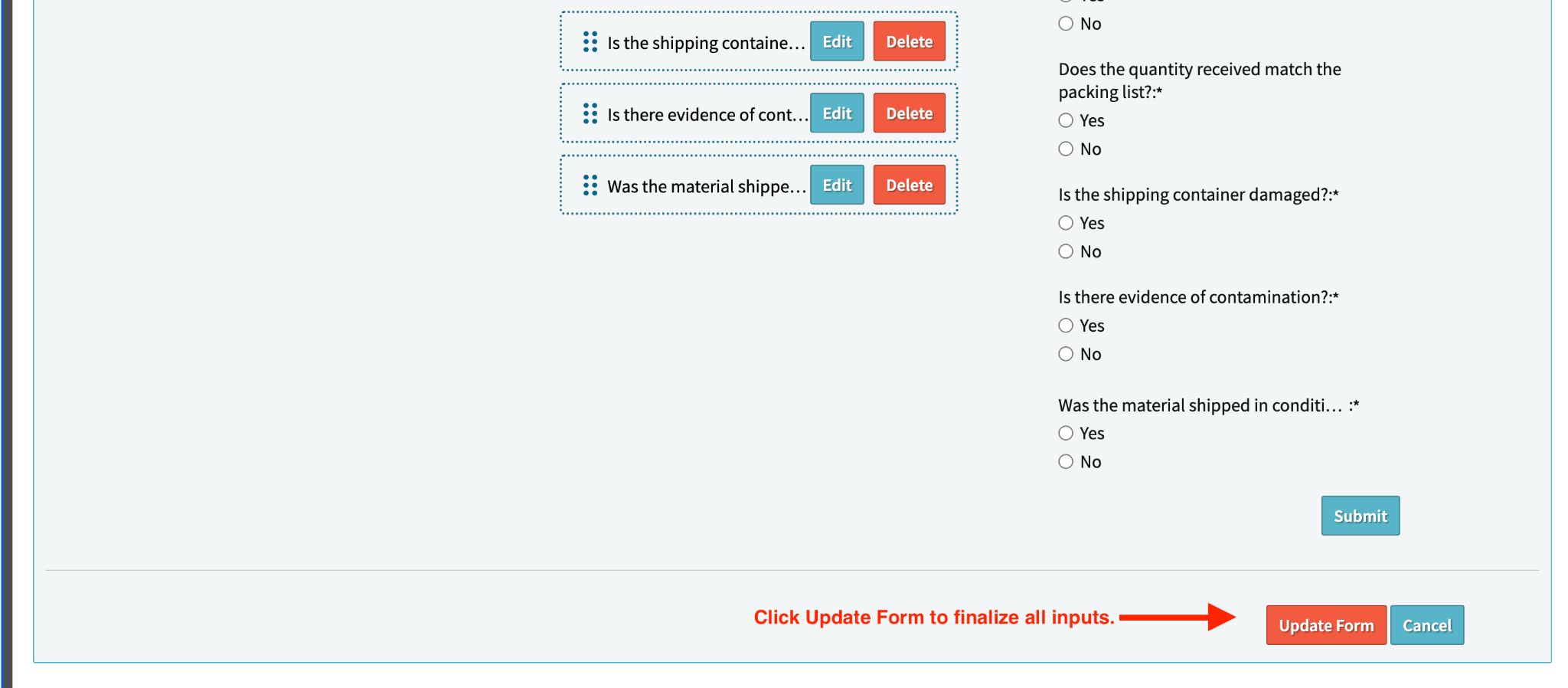
Finally, navigate to Admin>Maintenance>Incoming Inspection Rules. Create Rules based on vendors, prcparts, prcs, or leave both fields blank to have a generic rule for all prcparts.

After creating the rule, find it in the list, and click “View Lines”.

Assign your custom forms to each workflow stage on the incoming inspection form.
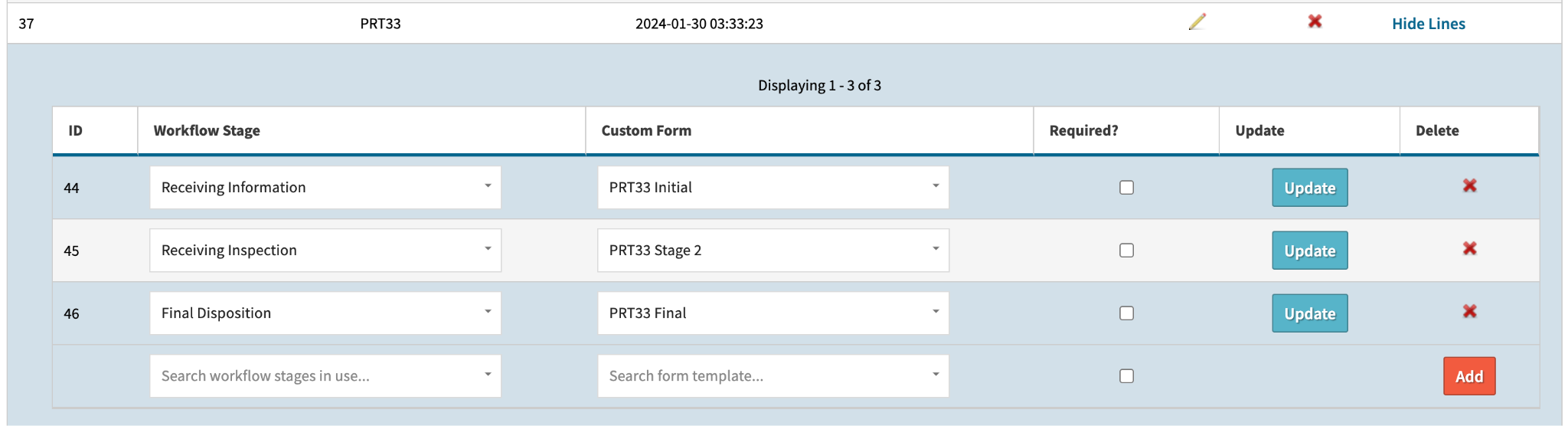
When you’re ready to receive parts, your incoming inspection will now include your workflow stages and each custom form assigned to the workflow stages. You’ll see this layout at the bottom of the incoming inspection page.
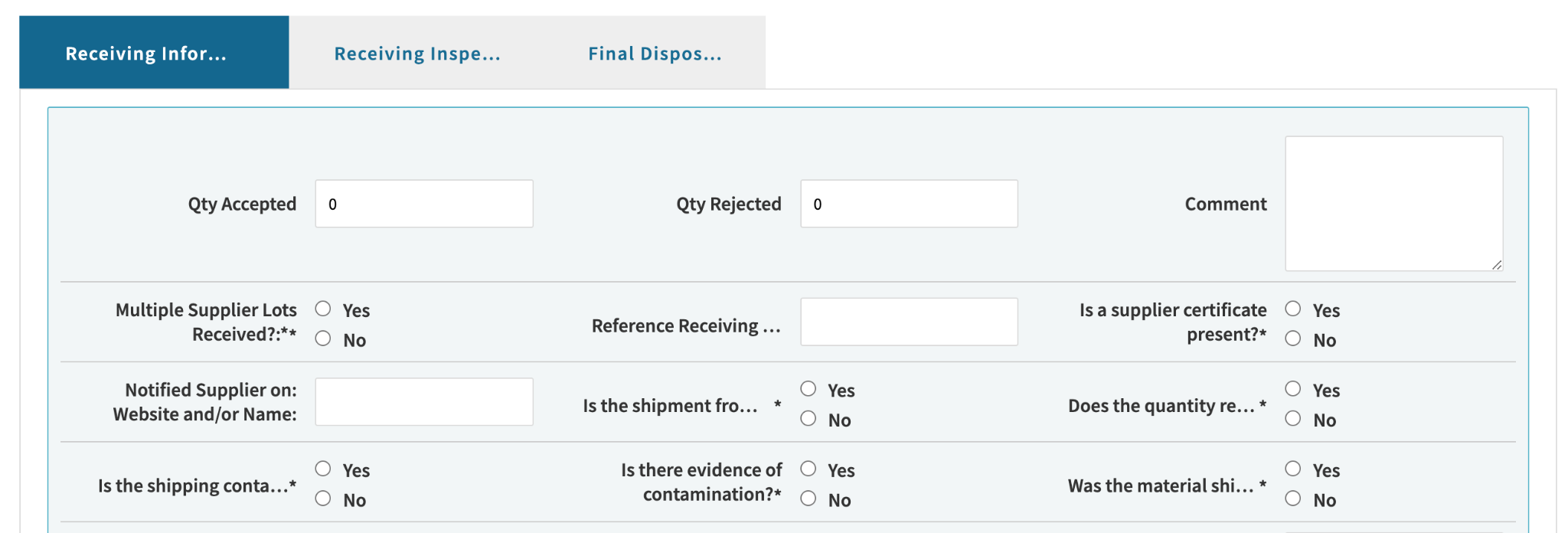
Use the dropdown tool in the bottom right to move the workflow stage (and corresponding custom form) to the next state. If required fields (*) aren’t entered, then the workflow change will be halted.