Tracking Retainage
Billing is one of the annoyances that subcontractor manufacturers have to handle. Progress billing, submitting AIA, reconciling materials and labor to a shipment, and doing it all in time to get approval and collect payment all add up to a major headache.
A construction-specific pain point is retainage, or retention. Retainage is a practice in contracts where a portion of an invoice is withheld from the collectible receivable amount. It functions as a form of security for the employer until some milestone of the project is reached. The agreed-upon milestone could represent substantial or full completion of the project.
In the case of a final completion milestone, a subcontractor’s retention will not be collectible for months or even years after they have delivered on their portion of the project. This is because other subcontractors have to complete their portion and the building must certifiably pass final inspections. This has potential to represent a large amount of money not entering a company’s cash flow.
Retainage has proven to be difficult to reliably track in many ERPs and financial systems like Quickbooks. It often requires a manual process, and is even more difficult to bill accurately upon final completion of the project.
Cetec ERP has the ability to automate retainage from the beginning of the quoting/bidding stage, all the way through to invoicing and billing for the final amounts.
Here’s the outline to use retainage, track it, and bill it within Cetec ERP. To see these steps in greater detail, click here to visit our YouTube channel tutorial called “Retainage Tracking in Cetec ERP.”
In GL Settings, set up a GL transaction mapping under “External Invoice - Debit Retainage To.” You’ll want an “AR Retainage” or “Retainage Receivables” account to map to. Often this is a liability account, but there are circumstances where it can be an asset under your receivable.
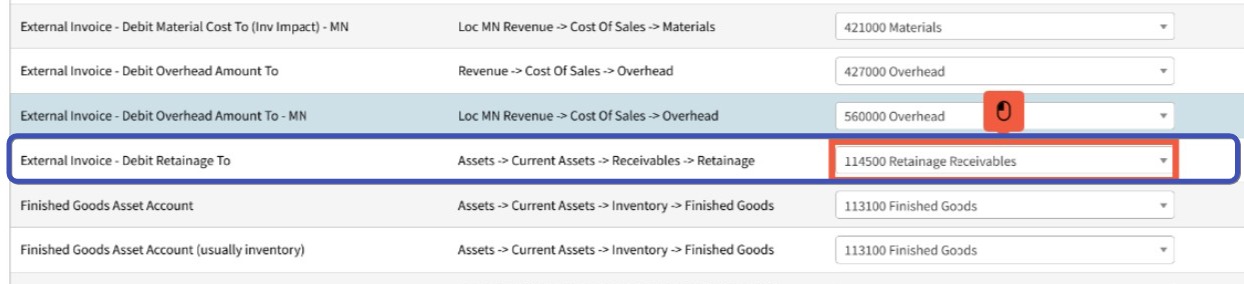
On the quote or order header, enter a retainage amount. This is the percent to be withheld on the invoice. It will also adjust the total open resale on the quote and the order.
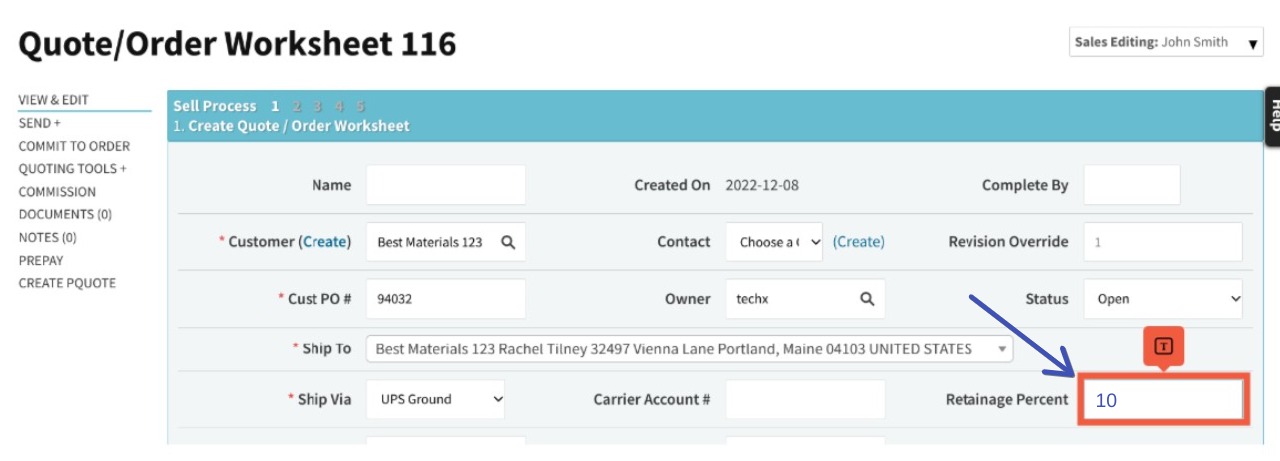
When you invoice/ship that order, Cetec will post to your AR retainage account according to your GL Mapping and will subtract the retainage from the open AR on that customer’s account.
You’ll also be able to find and track that retention on a couple of reports:
The Customer AR Statement will reflect retainage and show the retainage amount withheld.
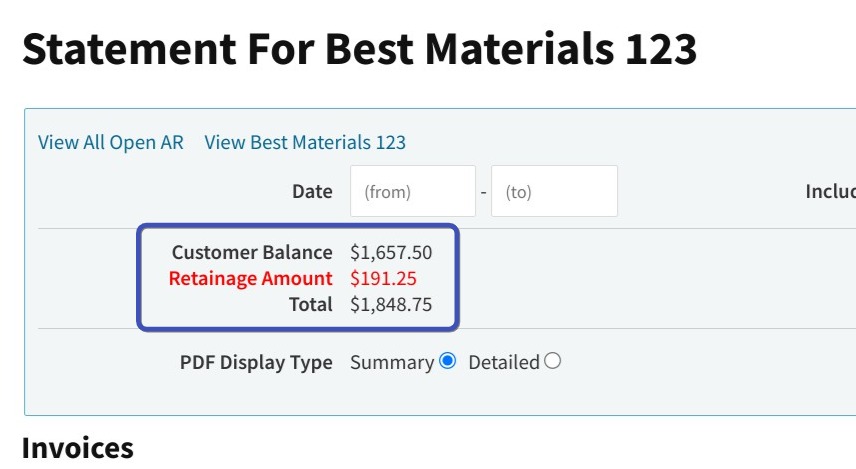
The Invoice List lets you filter for invoices that have retainage withheld.
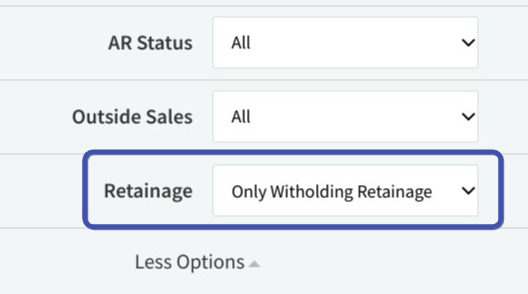
Finally, to bill for the retainage amount:
Go to the Invoice List, and click “Create Bill Only / Retainage Invoice” at the top of the screen. Enter the customer, and select “Create Retainage.”
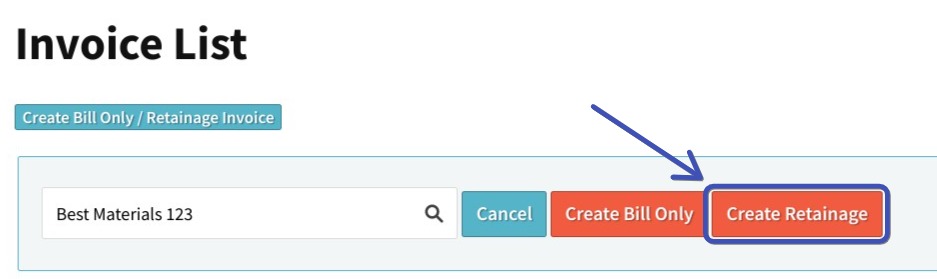
You’ll be taken to a screen showing invoices for that customer with a retainage amount. Select the invoices for which you want to create a retainage billing. Click Submit. Cetec will generate the invoice for the sum of the retainage on the invoices you selected.
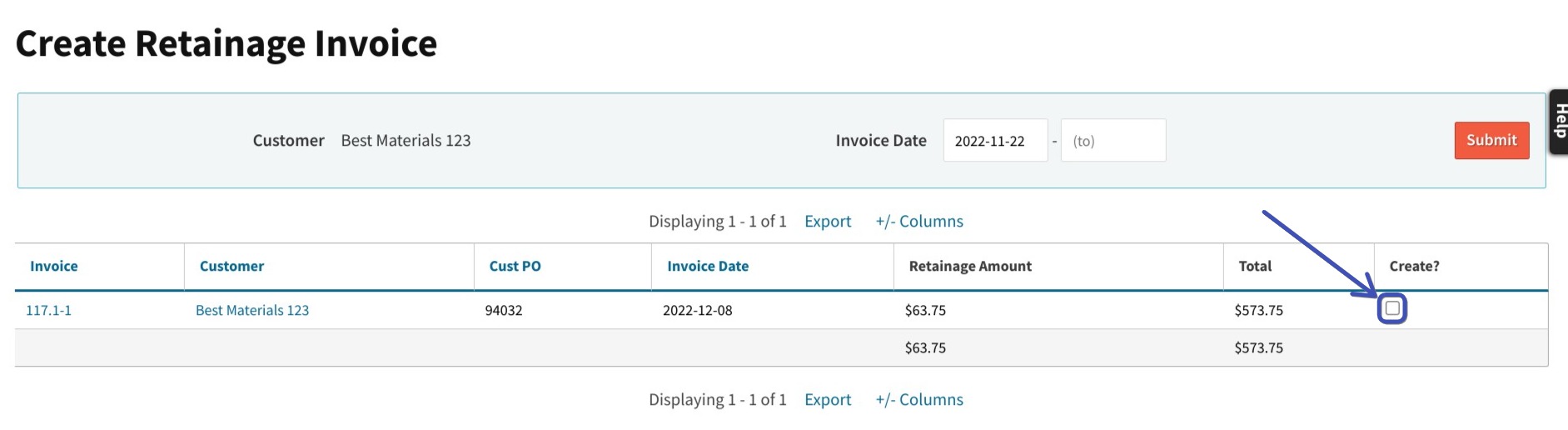
On the invoice you just generated, enter a non-inventory prcpart, like ZZZRETAINAGE. (Note: First, you’ll need to create this part. For a tutorial on how to create non-inventory parts, view the tutorial on our YouTube channel here.)
After you’ve entered the prcpart, click submit.
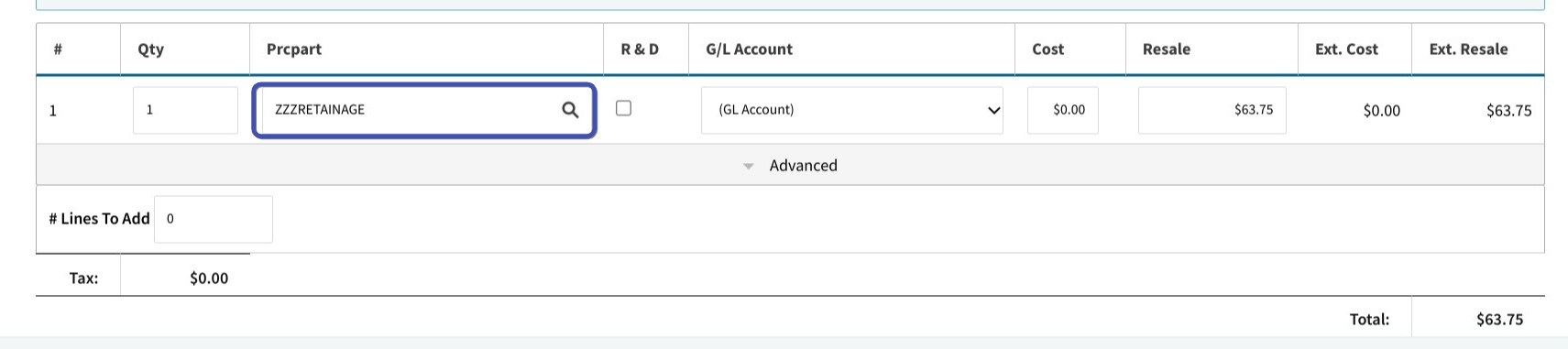
To see a list of your retainage invoices, go to the Invoice List report, find the Retainage filter, and choose “Only Generating Retainage.”
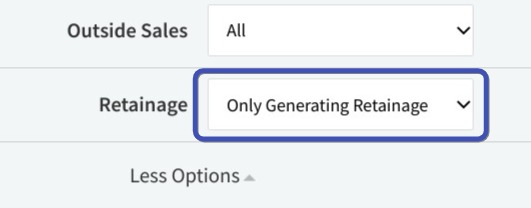
Again, for more details on these steps, click here to view our YouTube tutorial.
Cetec ERP aims to tackle all the daily difficulties for manufacturing companies working in the construction industry. We automate difficult billing practices, such as retainage, with great ease and traceability.