Executing Revision Changes on Final Assemblies: A Step-by-Step Guide for Manufacturers
The realities of raw material defects, evolving design requirements, or last-minute specification changes all mean that rework is inevitable for most manufacturers. With Cetec ERP’s integrated tools, manufacturers can handle these complex revision changes while maintaining clear traceability and quality control.
A common rework scenario is updating a final assembly with a new revision. Let’s walk through the process of executing a revision change on an already completed assembly, turning a Rev ‘A’ product into Rev ‘B’.
Step 1: Compare Bills of Materials (BOMs)
To ensure the changes from Rev ‘A’ to Rev ‘B’ are fully understood, start by comparing the bills of materials (BOMs) between the two revisions. Using Cetec ERP’s BOM Compare tool, you can visually assess differences, pinpointing any new or altered parts in Rev ‘B’. This feature allows you to determine exactly what components need to be added or replaced, giving your team a precise roadmap for rework.
Step 2: Initiate an Internal Return Merchandise Authorization (RMA)
Once changes are clarified, initiate an internal Return Merchandise Authorization (RMA) to track and document the rework process. This allows you to manage the updated assembly as a return, keeping control over inventory and production records. Here’s how to set it up:
- Navigate to RMA List: Go to Sales > Invoices > RMA list in Cetec ERP.
- Create an RMA for Internal Account: Use your internal account as the customer to distinguish this rework RMA from standard returns.
- Set the Part Revision: Specify the part revision as Rev ‘B’, ensuring that once reworked, the updated assembly aligns with Rev ‘B’ inventory.
Step 3: Generate a Rework Order
The next step is to generate a rework order to drive production activities for updating the assembly. This links the rework process directly to production, aligning it with materials management and labor tracking. Begin by creating a rework order directly from the RMA screen. This connects the RMA with production and ensures comprehensive traceability.
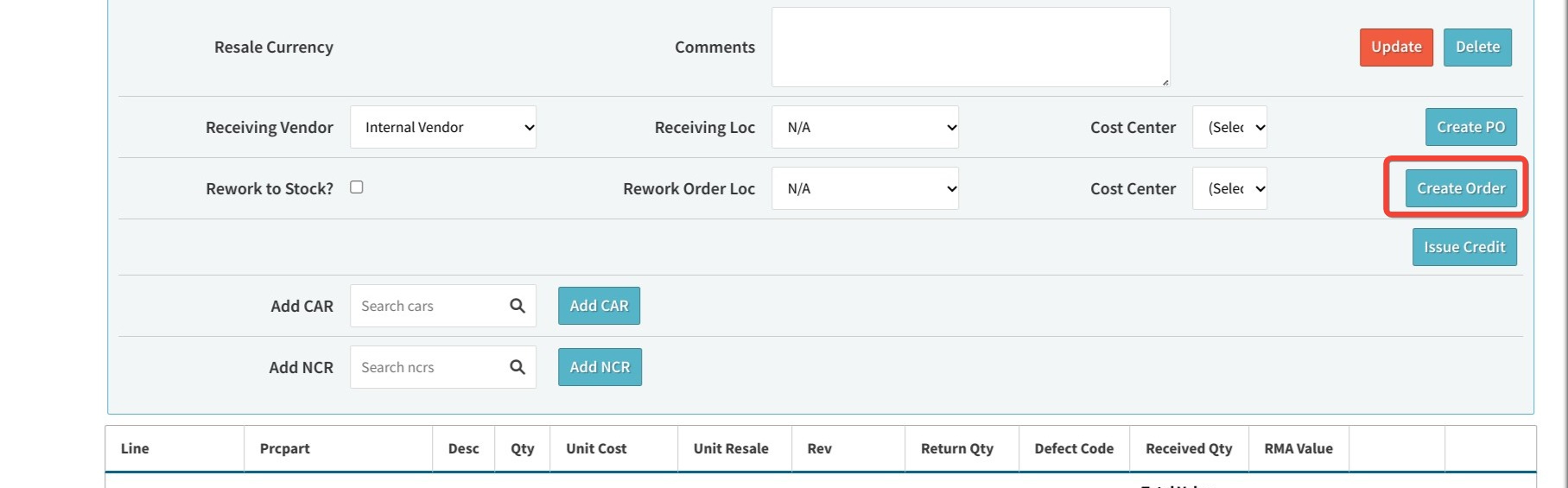
Step 4: Start the Rework Process
With the rework order created, navigate to the Work Order screen to start the actual rework process.
- Navigate to BOM Management: Under Maint/Etc+ > BOM Management, add the necessary components to the assembly. Here, you can specify the final assembly as Rev ‘A’, allowing Cetec ERP to pull that version from stock for updates.
- Add Additional Components: If Rev ‘B’ requires additional components, add these directly in the BOM Management section. When you complete and receive the rework order, Cetec ERP will automatically update the assembly to Rev ‘B’ in stock.
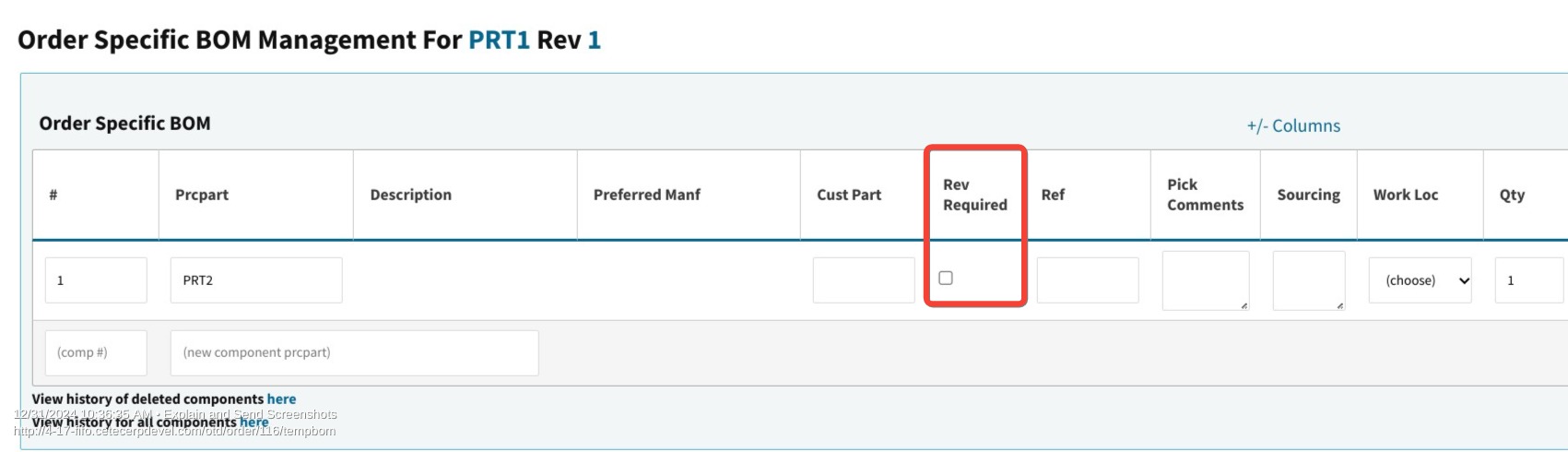
Step 5: Complete the Rework Order
Once components are updated, finish the rework order as you would any standard work order. Cetec ERP allows you to track the entire process, from labor time to any scrapped parts. Key actions include:
- Pick Parts: Retrieve necessary components for Rev ‘B’ from inventory.
- Log Time: Record labor time spent on rework, keeping accurate production and cost data.
- Scrap Management: Account for any parts scrapped during the update.
- Finalize: Mark the work order as finished to formally backflush Rev ‘A’ and receive Rev ‘B’ into stock.
Final Outcome
By following these steps, you have successfully updated and received a revised assembly. The system now reflects Rev ‘B’ in inventory, with all activities tracked for audit and compliance purposes.
By using Cetec ERP’s RMA, work order, and BOM management functionalities, manufacturers can efficiently manage complex revision changes, ensuring product consistency and regulatory compliance. Whether for internal or customer-driven updates, this structured approach minimizes disruption to production and helps maintain quality standards across product revisions.