How Scrap Defective Material
What happens when you determine that kitted material is defective once it is already in process? How do you request more parts, deal with the defective parts, and properly signal demand for new parts?
To solve these problems, simply have a user trigger a parts request with the “Scrap” reasoning. Let’s walk through how to set up a user with permissions to receive and fulfill part requests.
If you do not already know your user’s ID, open the Users tab on the Admin page and select “User List” from the dropdown menu. The first column on the User List contains the User ID.
Next, select the Config Settings tab on the Admin page, and select “Config Settings” from the dropdown menu. Enter that user ID next to the default_warehouse_picker_id config setting.
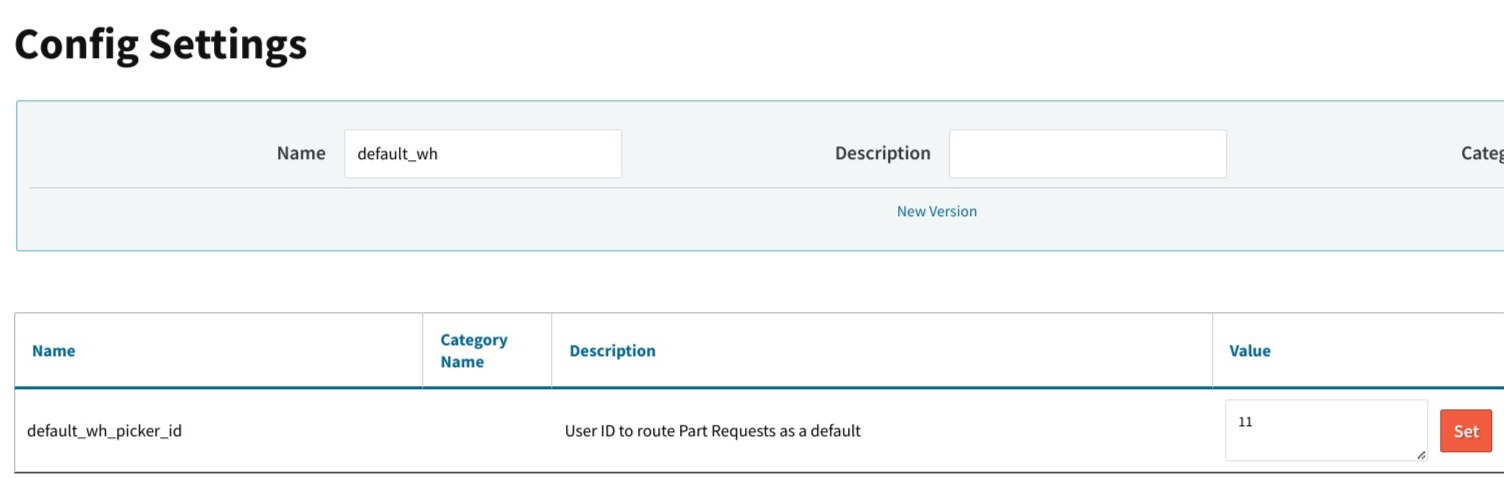
To change additional settings related to part requests, an admin user can find the Config Settings dropdown on the Admin page, then select “Config Settings” from the dropdown menu.
By searching for “part req”, you can bring up the following settings and adjust them for your needs:
- Part Req CC List
- Part Req - Email Assigned User When Created
- Part Request - Require Approval If Value Is Greater Than
- Can Access Part Requests - Block
- Can Access Part Requests
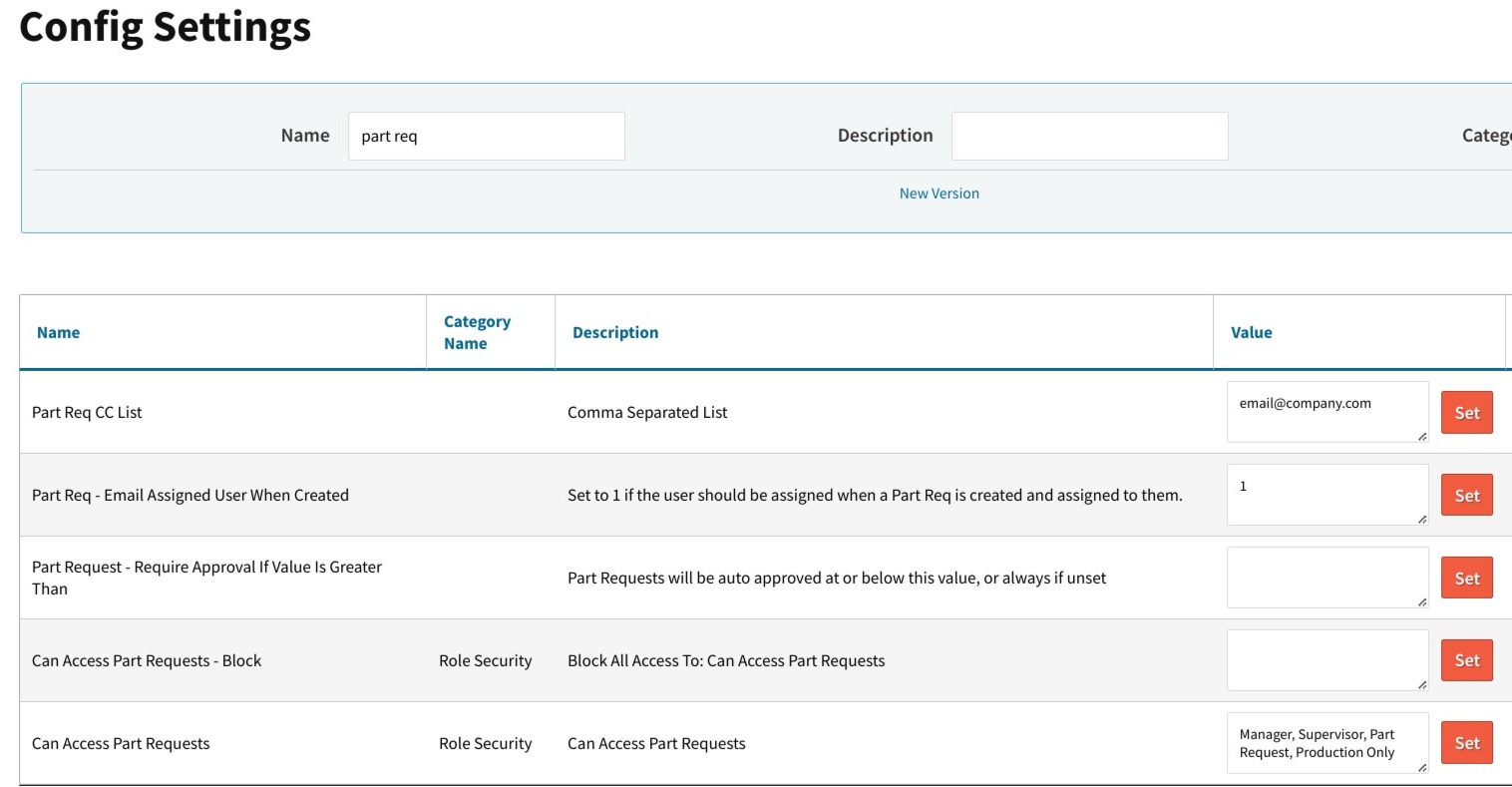
Now that you have set up your users with the correct permissions, they will be able to reject a part, create a part request and set ‘scrap’ as the reason.
From the “Parts” tab in the Workorder, select the “Req More” link next to the part that has scrap. This will prompt you to create a prompt request. Check the box next to “Request Is Due To Scrap?” and select “Scrap” in the “Reason” drop-down list.
For more details on how to perform part requests, check out our video tutorial.